Window 8 is more and more popular now. It brings a much easier way for users to take screenshots. The way is almost same to take screen shot in both Windows 7 and Windows 8. Taking screenshots using Print Screen button is perhaps the best-known and one of the most popular ways in Windows.
In Windows 8, you can extend the basic function of this little button and a nifty new keyboard shortcut lets you automatically save the captured moment on your screen.
Switch to the Start Screen and launch your app of choice.
To take a screenshot, hold down the Windows key and press the PrtScn (Print Screen) button on your keyboard.
Now press the Win + E keyboard combination to open Explorer and navigate to your Pictures library in the left-hand side panel, here you will find a newly created Screenshots folder, double-click on it to open it up.
Inside you will find all the screenshots you have taken, listed in chronological order.


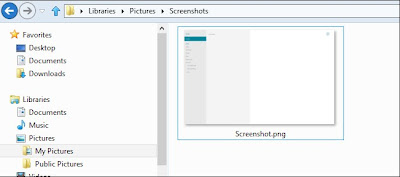
No comments:
Post a Comment